Getting Started with Angular: How to start an Angular project
Interested in learning how to start an Angular project?
The purpose of this short post is to give a quick guide on how to get started with Angular.
It doesn't matter if you are a beginner or have some experience with other web development frameworks. I will walk you through the steps of setting up your Angular project from scratch.
So get ready to master the world of Angular – one of the most powerful and popular front-end JavaScript frameworks available today.

Setting up your development environment
Installing Node. js and npm
The first step in setting up your development environment for an Angular project is to install Node.js and npm (Node Package Manager).
Node.js is a runtime environment that allows you to run JavaScript on the server-side, while npm is a package manager that helps manage dependencies for your project.
To install Node.js, simply visit the official website (https://nodejs.org) and download the installer for your operating system. By following the prompts during installation, you'll also get npm installed automatically.
Installing the Angular CLI
You will need the Angular CLI to help you create and manage your Angular application in a structured, professional way.
To install it open your terminal or command prompt and run this command.
npm install -g @angular/cliImportant Note
On Windows computers, the execution of PowerShell scripts is disabled by default. 🫠 You'll have to set the following execution policy.
Set-ExecutionPolicy -Scope CurrentUser -ExecutionPolicy RemoteSignedCreating a new Angular project
After installing the Angular CLI we can now create our Angular project.
Use the ng command line tool to create a new Angular project by running ng new my-angular-project.
This will initialize a new directory with all the necessary files and dependencies for starting an Angular application.
Once the installation process completes, navigate into your newly created project folder using cd my-angular-project command.
Starting the development server
Now that you have set up your development environment and created an Angular project, it's time to start developing!
To launch a local development server where you can preview your app in real-time as changes are made:
- Run
ng servein your terminal within the root of our angular app. - Open http://localhost:4200/ in any web browser.
- Any changes made will auto-magically trigger reloads on this page!
With these steps completed successfully, you are now ready to dive into building amazing applications with Angular!
Exploring the basic structure of an Angular project
Understanding the basic structure of an Angular project
When starting an Angular project, it is important to understand its basic structure. An Angular project consists of several key components:
- Modules: These are containers for different parts of the application and provide a way to organize code. These files end with a
.module.tsname. - Components: These are self-contained units that define the views or user interface elements. These files end with a
.component.tsname. - Services: These are used to share data or functionality across multiple components. These files end with a
.service.tsname. - Test Files: These define the unit tests for different pieces of the Angular application. These files end with a
.spec.tsname.
The role of configuration files
Angular projects also involve various configuration files:
- package. json: This file lists all external dependencies used in the project and allows you to manage them easily.
- angular. json: This file contains configurations for build settings, such as specifying entry points and output paths.
Understanding these fundamental aspects will help beginners understand Angular and start their Angular project with ease.
With this knowledge, developers can start building applications confidently using Angular's structured framework.
And that, my friend, is how to start an Angular project and build with ease.
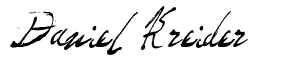
Daniel Kreider
